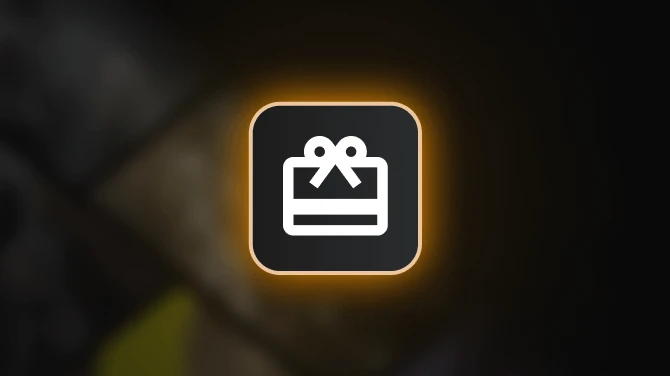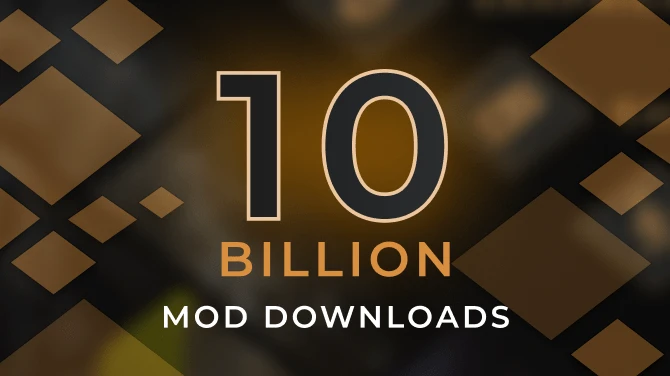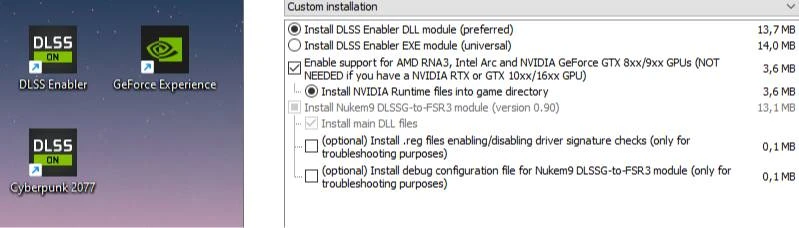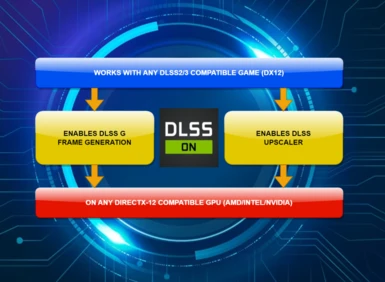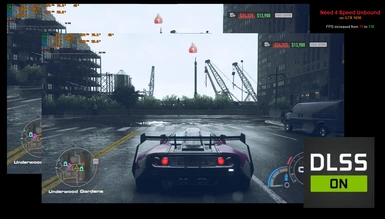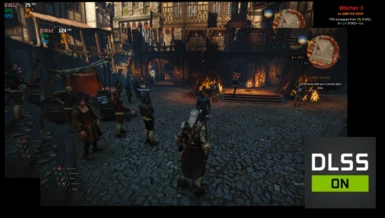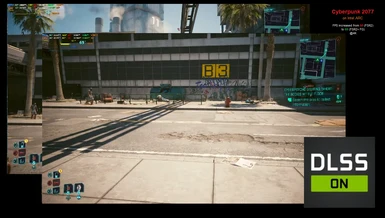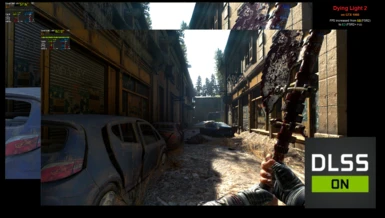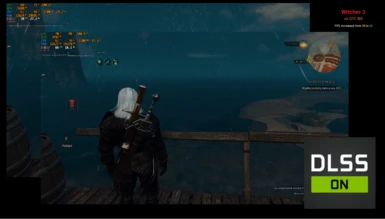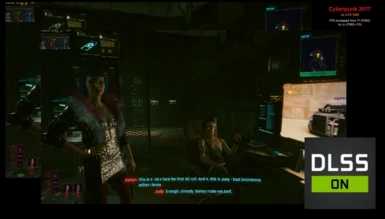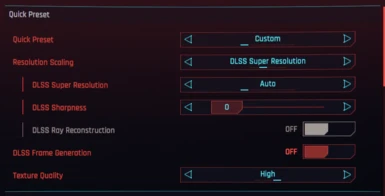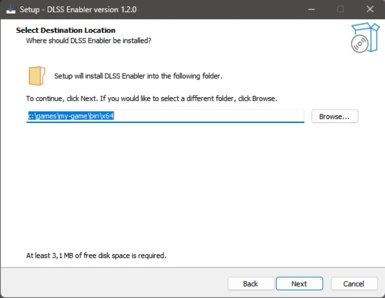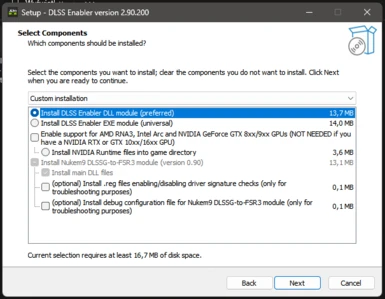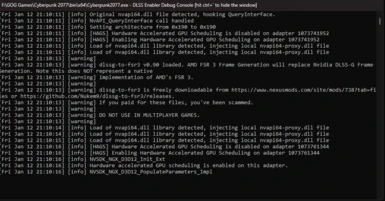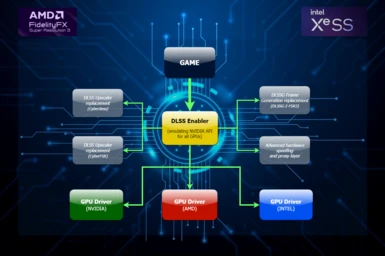File information
Created by
artur_07305 on discordUploaded by
ArturGraniszewskiVirus scan
About this mod
This all-in-one package allows the users of any DX12 compatible GPUs (from NVIDIA/AMD/Intel) to enable DLSS upscaler and DLSSG Frame Generation in most of the games implementing NVIDIA DLSS 2 / DLSS 3 features.
- Requirements
- Permissions and credits
- Changelogs
WARNING: DO NOT USE THIS MOD IN MULTIPLAYER GAMES AS ANTI-CHEAT SOFTWARE MAY TREAT THIS AS A CHEAT ATTEMPT AND BAN YOUR ACCOUNT
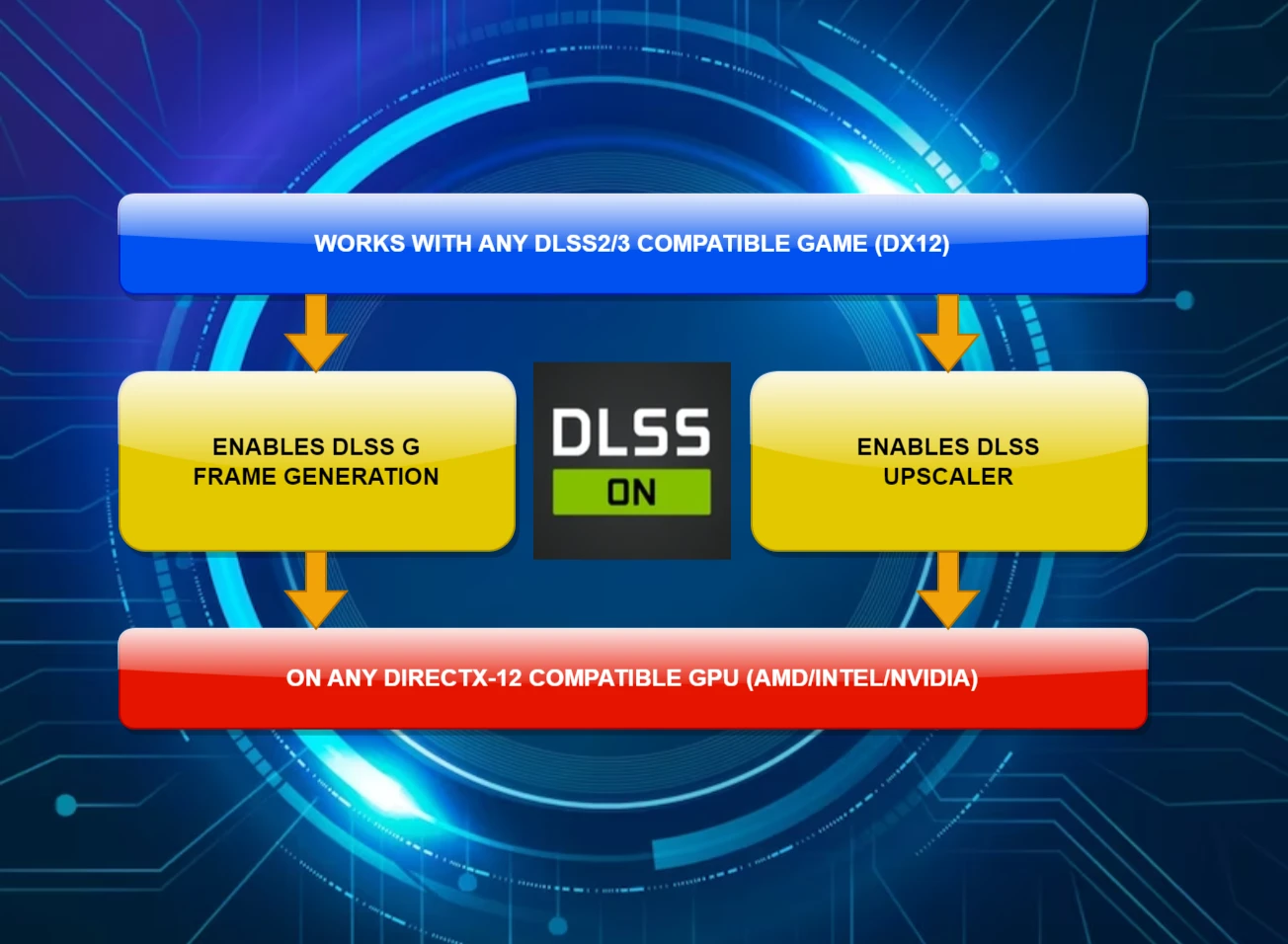
FEATURES:
- Enables DLSS Upscaler option in all games supporting DLSS 2/3 upscaling on unsupported hardware like AMD, Intel or older NVIDIA GPUs
- Enables DLSS-G Frame Generation in all games supporting DLSS 3 on unsupported GPUs from AMD, Intel and NVIDIA
- Doesn't require the GPU to support Hardware Accelerated GPU Scheduling
- Works out of the box after installing the mod (no additional files nor extra configuration is needed)
- Equipped with anti-eviction mechanism that protects critical mod files from unloading by more troublesome games
- Tested in many games on Intel, AMD and NVIDIA GTX cards
- Should be compatible with most of other mods
- Works under Windows 10 and 11
- Works under Linux (see "Supported Operating Systems" section below).
SUPPORTED GPUs:
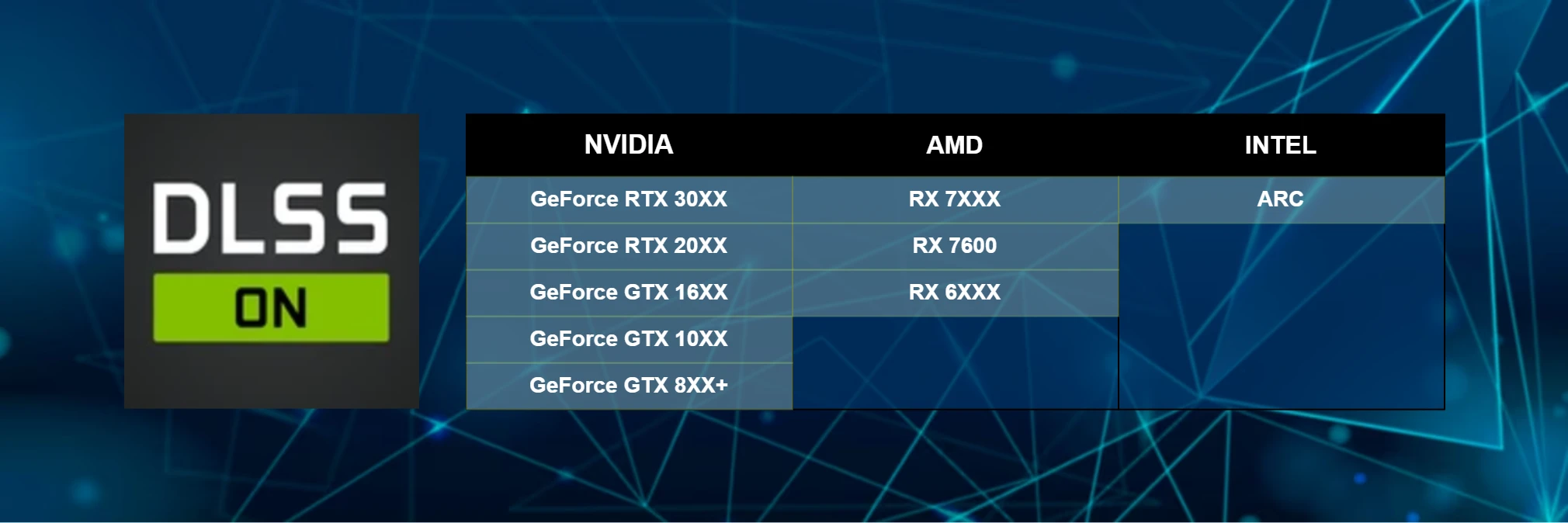
- NVIDIA GeForce RTX 20xx/30xx (full support)
- NVIDIA GeForce GTX 10xx/16xx (full support)
- NVIDIA GeForce GTX 9xx (good support)
- NVIDIA GeForce GTX 8xx (experimental)
- INTEL ARC (limited/good support)
- AMD RDNA3 (good support)
- AMD RDNA2 (experimental support/broken in Cyberpunk 2077 and Witcher 3 games due to a bug in their code)
A note for AMD/Intel GPU owners only:
To run the game on unsupported hardware like AMD/Intel GPUs, you need to select "AMD/Intel support package" option during the installation process. After finishing the installation, please use the REG file delivered by the installer and disable the NVIDIA signature checks.
These steps are not needed for NVIDIA GPUs, as DLSS Enabler will reuse the files provided by the GPU driver which are digitally signed by the card producer.
NOT TESTED GPUs:
They may, or may not work (please let us know if you'll try DLSS Enabler with them):
- anything below AMD RDNA2 (as long as its DX12 compatibile)
SUPPORTED OPERATING SYSTEM:
- Windows Windows 10 May 2020 Update or newer (WDDM 2.7) to enable DLSS Upscaler and Frame Generation features,
- Linux with Wine 9 to enable DLSS Upscaler and Frame Generation features, or Wine 8 to enable DLSS Upscaler only
Please note: To enable Linux support, install the regular 2.90.605.8 build with additional AMD/Intel support package selected during the installation process, then download the 2.90.605.4 DLL file and save it into the game directory, where the game executable is (therefore replacing the file already deployed by the installer).
A note for Linux users only:
To run the game under Linux (even on NVIDIA GPU), you need to select "AMD/Intel support package" option during the installation process and, at the end of installation, use the REG files provided with the mod and disable NVIDIA signature checks.
It is also wort running the game with --dlss-nvapi=mock argument for better Linux compatibility (and --dlss-debug=extra for better visibility in case of troubleshooting)
WHAT'S INCLUDED:
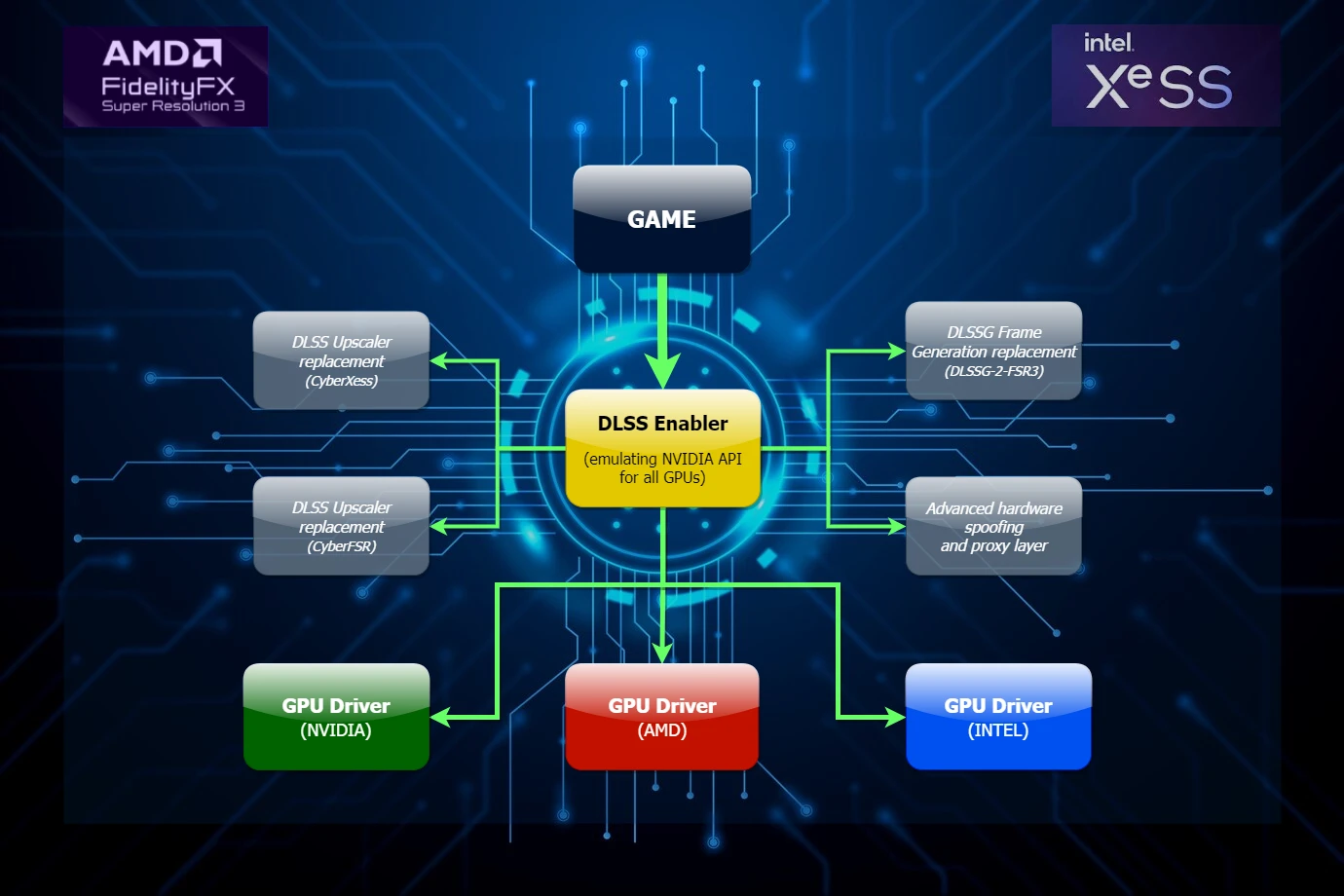
- DLSS enabler DLL version 2.90.604
- DLSS enabler EXE version 2.90.600
- Nukem9 DLSSG to FSR3 mod version 0.90
- NVIDIA Runtime Environment for AMD RDNA3, NVIDIA GTX 8xx/9xx and INTEL ARC GPUs, version 2.90.300
- CyberXess module version 0.2
- CyberFSR module (FSR 2.2)
CREDITS:
- DLSS enabler DLL is based on DLSSSpoofer from NitroG0d: https://github.com/nitrog0d/DLSSSpoofer
- DLSS enabler EXE is based on Detours Withdll sample application from Microsoft: https://github.com/microsoft/Detours
- DLSS enabler DLL installs DLSSG to FSR3 mod from Nukem9: https://github.com/Nukem9/dlssg-to-fsr3 and https://www.nexusmods.com/site/mods/738?tab=files
- DLSS enabler DLL installs and relies on CyberXess mod by Nitec: https://github.com/cdozdil/CyberXeSS/
- DLSS enabler DLL installs and relies on CyberFSR mod by PotatoOfDoom: https://github.com/PotatoOfDoom/CyberFSR2
- DLSS enabler Installer for AMD/Intel GPUs installs NVAPI dummy DLL by FakeMichau: https://github.com/FakeMichau/nvapi-dummy
- DLSS enabler Installer for AMD/Intel GPUs installs DX12 proxy by Nitec: https://github.com/cdozdil/d3d12-proxy/
- many thanks to the community of DLSS2FSR discord for all the help I received when coding this mod, especially for:
* extensive and thorough QA testing (@scz, @QM), * professional technical support (@Nukem, @FakeCryio, @LukeFZ, @Nitec) * and video presentations (@ItzDFPlayer, @scz)I wouldn't make it without you guys!
GAMES TESTED:
- Cyberpunk 2077 (use DLL version by default, Executable version needs to be used instead only if you're using Cyber Engine Tweaks or any other mod that provides its own version.dll file)
- Witcher 3 (both DLL and Executable versions tested)
- Bright Memory Infinite (DLL version tested)
- Marvel's Spider-Man remastered
- Hitman 3
- Immortals of Aveum (works better than the in-game implementation of FSR3)
- Alan Wake 2 on AMD and Intel (DLSS upscaler + Frame Generation)
- Need 4 Speed Unbound (tested on GTX 1650)
- Hogwarts Legacy (UE5) on AMD and NVIDIA GTX cards (DLSS upscaler + DLSSG Frame Generation)
- Remnant II (UE5) on AMD (DLSS upscaler + DLSSG Frame Generation)
- Diablo IV on AMD (DLSS upscaler + DLSSG Frame Generation)
- Banishers (UE5) on AMD (DLSS upscaler + DLSSG Frame Generation)
- ....and potentially many others: https://github.com/Nukem9/dlssg-to-fsr3/wiki/Game-Compatibility-List
SUPPORT
In case of any questions, feel free to leave comment here or contact me on discord for live troubleshooting sessions.
TROUBLESHOOTING
You can use the following commandline arguments to troubleshoot your game:
--dlss-debug - shows the debug console in the background
--dlss-version - reports the DLL version used to enable DLSS Frame Generation
--dlss-help - shows the help message with all the arguments supported by the DLL
--dlss-arch=ada - allows to spoof different NVIDIA GPU architecture, possible choices: ada (default, if argument not present), turing, ampere
--dlss-disable - disables the DLL functionality
--dlss-skip-validation - skips system checks (that are validating HAGS, NVIDIA signature checking or presence of FSR3 files)
--dlss-diagnostics - shows the mod diagnostics
--dlss-upscaler=auto - selects a particular DLSS upscaler backend, valid choices: auto, xess, fsr (no argument or "auto" defaults to xess)
--dlss-nvapi=proxy - control how to emulate the NVIDIA API, valid choices: proxy, mock (use mock on very old GPUs when image is broken)
--dlss-gpu-name="name" - allows to override the friendly name of your GPU, name must be enclosed with double quotes
/v - reports the dlls-enabler.exe version
/h - shows the help message for dlss-enabler.exe (you can use --dlss-help argument for additional info).
Please note:
--dlss-upscaler, --dlss-gpu-name and --dlss-nvapi arguments are available only in version 2.90.604+ of the mod.
--dlss-gpu-name argument is supported only after selecting the AMD/Intel support package during installation.
EXAMPLES:
If you installed DLSS Enabler DLL module:
- Check if DLLS enabler is installed successfully (shows a pop-up with its version and closes the game on start)
"C:\Games\The Witcher 3 Wild Hunt GOTY\bin\x64_dx12\witcher3.exe" --dlss-version - Run the system diagnostics
"C:\Games\The Witcher 3 Wild Hunt GOTY\bin\x64_dx12\witcher3.exe" --dlss-diagnostics - Run Witcher 3 with debug console enabled:
"C:\Games\The Witcher 3 Wild Hunt GOTY\bin\x64_dx12\witcher3.exe" --dlss-debug - Run Witcher 3 with DLLS enabler spoofing ampere GPU:
"C:\Games\Cyberpunk 2077\bin\x64\cyberpunk2077.exe" --dlss-arch=ampere - Run Witcher 3 with DLLS enablerswitching on Hardware Accelerated GPU Scheduling on unsupported hardware (its default behaviour, the flag is not needed in such case, it's presented as an example on how to control that capability):
"C:\Games\Cyberpunk 2077\bin\x64\cyberpunk2077.exe --dlss-hags=on
If you installed DLSS Enabler Executable module:
- Check if DLLS enabler is installed successfully (shows a pop-up with its version and closes the game on start)
"C:\Games\The Witcher 3 Wild Hunt GOTY\bin\x64_dx12\dlss-enabler.exe" witcher3.exe --dlss-version - Run Witcher 3 with debug console enabled:
"C:\Games\The Witcher 3 Wild Hunt GOTY\bin\x64_dx12\dlss-enabler.exe" witcher3.exe --dlss-debug - Run Cyberpunk 2077 with Cyber Engine Tweaks present in its x64 directory:
"C:\Games\Cyberpunk 2077\bin\x64\dlss-enabler.exe" cyberpunk2077.exe - Run Witcher 3 with DLLS enabler spoofing ampere GPU:
"C:\Games\Cyberpunk 2077\bin\x64\dlss-enabler.exe" cyberpunk2077.exe --dlss-arch=ampere
KNOWN ISSUES/LIMITATIONS:
- Problem: Vignette shaking when quickly moving the camera up/down or left/right in Cyberpunk
Solution: Install two mods disabling vignette when crouching and during the normal movement. If necessary enable vignette feature provided by NVIDIA overlay (filter options under Alt+F3 shortcut) - Problem: Ghosting of moving objects
Solution: Ghosting needs to be expected from FSR3 Frame Generation feature. You can reduce its visibility by increasing the host FPS, in order to do so, enable image upscaling, or if its enabled - reduce its quality and/or reduce the graphics settings in general. Please note that upscalers introduce their own ghosting (XeSS technique in particular), so choose wisely and experiment. - Problem: Frame generation blocksthe in-game V-Sync option and sets it to off
Solution: Open NVIDIA control panel, and force V-Sync option there, pick either "adaptive" or "fast" option to reduce the V-Sync latency - Problem: Camera lag noticeable when moving or looking around
Solution: Latency can be reduced by increasing the number of host frames generated by your GPU, see solution to a "Ghosting of moving objects". - Problem: I enabled DLSS in the game options and I see the black screen instead of the actual game.
Solution: DLSS Enabler and the DLSSG to FSR3 mod do not implement the DLSS upscaler, they just enable the Frame Generation capability. Please choose a different upscaling method instead (FSR2 or XeSS). - Problem: After playing the game for few minutes Frame Generation feature disables itself for no reason/Frame Generation option is on, but the game is unstable
Solution: Update your game to the latest version and try again, if issue persist, try to troubleshoot it with --dlss-debug command or report the issue on Discord channel - Problem: I want to use Steam/Good Old Games/Epic Megastore client to run the game
Solution: Try to install the preferred solution (based on DLL file) first and check if it works. Universal solution should be used only if the preferred one is not working as it's less compatible with external game launchers, though more compatible with the games started directly. - Problem: There version of nukem9 mod bundled with this installer is outdated, how to install the latest one?
Solution: Download the ZIP package with the latest version of nukem9 mod and copy paste the DLL files into the game directory where the game executable is. DLLS enabler will detect these files and use them instead of the bundled version. - Problem: I want to install the DLL version of the mod, but there's already a file called "version.dll" in my game directory that is not part of this package. What to do?
Solution: You can either rename it to version-original.dll before installing the mod, or if this fails (the game doesn't start after installation, or reports any other error), you can try to se the universal solution, or uninstall the mod that delivered the original version.dll file. - Problem: My game behaves weird/doesn't start/Frame Generation setting cannot be enabled
Solution: Make sure you didn't install any other mods that try to enable Frame Generation feature (like LukeFZ mod or dummy nvapi64.dll file). If so, revert these changes before installing DLSS enabler. Additionally, make sure your game is up to date (you are running the latest version of the game), as the old versions tend to not to be able to detect Frame Generation capability or be unstable with Frame Generation on. - Problem: Original nukem9 mod requires me to disable NVIDIA Driver Signature Checks, is it also true in case of this installation?
Solution: No, in case of this installation Frame Generation mechanism will work even with Signature Checks on. Please DO NOT disable them unless its really required as part of troubleshooting process. - Problem: I want to troubleshoot some issue with this mod, how to do this?
Solution: After starting the game hit a combination of Ctrl+` (Control + Tilde) twice to spawn a debug console. You can close it and spawn it again afterwards by hitting the same keys again. - Problem: DLLS Enabler reports that Hardware Accelerated GPU Scheduling (HAGS) is not supported by Windows Driver
Solution: Update your GPU drivers to the latest version, or if you're using an older AMD GPU, consider installing custom/community drivers with Hardware Accetelared GPU Scheduling enabled. If your GPU driver doesn't support HAGS at all, start the game with --dlss-hags=on and --dlss-skip-validation commandline arguments to simulate HAGS functionality in DLSS Enabler. - Problem: I'm an AMD/Intel GPU owner and after installing NVIDIA Runtime Environment package Ray Tracing no longer works in my game
Solution: For now, DLSS Enabler is in conflict with RT capabilities, to restore RT capability, you need to uninstall the DLSS Enabler mod and forget about Frame Generation feature.